
The Ultimate Guide to Active Directory Best Practices
Security Groups, User Accounts, and Other AD Basics
At many enterprises and SMBs that use Windows devices, IT teams are likely to use Active Directory (AD). Essentially, Active Directory is an integral part of the operating system’s architecture, allowing IT more control over access and security. AD is a centralized, standard system that allows system administrators to automatically manage their domains, account users, and devices (computers, printers, etc.) within a network.
AD is crucial for a number of functions—it’s can be responsible for storing centralized data, managing communication between domains, and implementing secure certificates. But perhaps most importantly, it gives system administrators control over passwords and access levels within their network to manage various groups within the system. At the same time, Active Directory can also help support the ability for users to more easily access resources across the network.
Since Active Directory is a central IT tool for managing access control and security, here’s what you need to know:
- Structures Within Active Directory
- The Difference Between Security Group vs. Distribution Group
- What are Group Scopes?
- Everything Active Directory Best Practices:
- Choosing the Best Tools for Active Directory Security
- What Attacks Can Active Directory Help Prevent?
- The Future of Active Directory
Structures Within Active Directory
The structure is important to understand for effective Active Directory administration, as good storage and organization practices are key to building a secure hierarchy. The following are some basic structural aspects of Active Directory management:
- Domains: An AD domain is a collection of objects, like users or hardware devices, that share policies, and a database. Domains contain identifying information about those objects and have a single DNS name. A group policy may be applied to a whole domain or sub-groups called organizational units (OU).
- Trees: Multiple AD domains within a single group are known as trees. They share a network configuration, schema, and global catalog. There’s a rule of trust with trees— when a new domain joins a tree, it’s immediately trusted by the other domains in the group.
- Forests: A forest is a group of trees that share a single database. This is the top of the organizational hierarchy within an AD. A single forest should be used for each department. It’s important to note that user admins within one forest cannot automatically access another forest.
The Difference Between Security Group vs. Distribution Group
AD is comprised of two main groups—distribution groups and security groups. Distribution groups are built primarily to distribute emails. These are useful for applications like Microsoft Exchange or Outlook, and it’s generally straightforward to add and remove contacts from one of these lists. You can’t use a distribution group to filter group policy settings. When possible, users should be assigned to distribution groups rather than security groups, since membership in too many security groups could lead to slow logon functionality.
On the other hand, security groups allow IT to manage access to shared resources by controlling user and computer access. Security groups can be used to assign security rights within the AD network. (These groups can also be used for email distribution.) Each security group is assigned a set of user rights, dictating their abilities within the forest. For example, some groups may be able to restore files, while others are not.
These groups give IT control over group policy settings, meaning permissions can be changed across multiple computers. Permissions differ from rights—they apply to shared resources within a domain. The simplest way to understand permissions is to think of Google Docs. The owner of such a document can decide who has permission to edit their work, who can comment on it, and which parties can merely view the document. Security group permissions are similar. Certain groups may have more access than others when it comes to shared resources.
What Are AD Group Scopes?
“Group scope” is the term used to categorize the permission levels of each security group. Microsoft has outlined three main scopes within AD:
- Universal: Members from any domain can be added to a universal security group. These groups are often used to define roles and manage permissions within the same forest or trusting forests.
- Global: Global groups pertain mostly to the categorization of users based on business roles. Users often share similar network access requirements. This group has the ability to assign permissions for access to resources in any domain.
- Domain Local: This grouping can be applied everywhere in the domain and is often used to assign permissions for access to resources. One thing to note—you can assign these permissions only in the domain where the domain local group was created.
By adding a user account to a group, you’re eliminating the administrative legwork that comes with handling individual user access. Groups can also become members of other groups. This is called group nesting. Nesting is a helpful way to manage your AD based on business roles, functions, and management rules.
Active Directory Nested Groups Best Practices
Before implementing nesting strategies, be sure to follow Active Directory nested groups best practices. These will ensure you’re keeping your data safe while simultaneously improving efficiencies, rather than adding more layers of confusion.
- Stay in the Loop: Being aware of permission inheritance is probably the single most important thing to keep in mind when it comes to group nesting. You can nest groups based on a parent-child hierarchy, so if you make users of Group A members of Group B, the users within Group A would have the same permissions as Group B. This can lead to problems if the users in Group B have access to sensitive information the users in Group A shouldn’t be able to access.
- Know Your Names: Naming conventions should be front and center when you’re creating groups. They should be obvious to a fault, citing the name of the department (sales, marketing, HR, etc.) and the level of permission that they have. You’ll be thankful you have this practice in place when it comes time to build your nested groups.
- Keep It Local: Remember, domain local groups are used to manage permissions to resources. When nesting groups, add user accounts to a global group, then add that global group to a domain local group. The global group will have the same level of access to the resource that the domain local group has.
- Let Go:IT professionals don’t need to be the ones in charge of group management. The managers and directors across various departments who own the content within a certain group can be empowered to manage who has access to the group.
Active Directory Security Groups Best Practices
In addition to group nesting management tips, there are also many things to keep in mind when it comes to managing your security groups:
- Understand Who and What: It’s important to regularly take stock of which employees have access and permission to which resources. Most employees don’t need a high level of domain access. This is what’s called the “rule of privilege.” The rule emphasizes the importance of granting all user accounts with the absolute minimum level of permission necessary to complete their assigned tasks. This isn’t about not trusting your employees, it’s about limiting the spread of potential risk factors. Logging on with a privileged account means a user could accidentally spread a hidden virus to the entire domain, since the virus would have administrative access. However, if that same user uses a non-privileged account, the damage would only be local. Practice the principle of privilege and you can help prevent potential damage.
- Delete the Default: AD assigns default permissions and rights to basic security groups, such as Account Operators. But these default settings don’t have to stick. It’s important to take a look and make sure they’re appropriate for your company. If not, go ahead and customize them. This will help you avoid hackers who are familiar with default settings.
- Practice Patching: The bad news? There are many well-known vulnerabilities (holes and weaknesses) within your computer software. The good news? Patches can fix them. A patch is a set of changes designed to fix security vulnerabilities and improve usability and performance. Take the time to research which patches are right for the applications within your network. This will help you avoid security risks due to attackers ready to pounce on these vulnerabilities through malicious code.
Active Directory Best Practices for User Accounts
With thousands of user accounts to manage, it’s easy to get overwhelmed. The best way to avoid headaches is to be proactive. If you can take steps to ensure a healthy Active Directory, your chances of a security breach drop significantly. Here are a few AD user management best practices to keep in mind:
- Perform Housekeeping Duties: Regularly deleting unnecessary user accounts from your Domain Admins group is critical. Why? Members of this group are granted access to a plethora of devices and servers. This makes them a prime target for attackers, who have become experts at breaking into user credentials. Keep the number of users within your Domain Admins group to a bare minimum to safeguard against this possibility.
- Keep Track of Terminations: When employees leave, so must their user accounts. Abandoned accounts leave room for former employees to gain access to information that is not rightfully theirs. They’re also a target for hackers, who prey on inactive accounts as an easy way to enter a domain under cover. Do your due diligence and regularly sweep out abandoned accounts. You won’t regret it.
- Actively Monitor: It’s important to have an overview of your forests. This ensures you stay ahead of potential problems, like service outages, and quickly identify those that do pop up, such as syncing issues and user account lockouts. Practice monitoring for a spike in bad user account password attempts. This is often a red flag that you have attackers on your hands.
- Implement Passwords Policies: It would be great if AD were configured to require users to update passwords on a periodic basis. Unfortunately, that’s not the case. But while it may involve some manual heavy lifting, it’s important to set up processes that require regular password updates. This preventative measure is well worth the time. A few tips:
- Long passwords are king. Think 12 characters at least.
- Implement paraphrases, that is, two or more unrelated words strung together.
- Allow just three login attempts before the user is locked out.
Active Directory Tips and Best Practices Checklist
We’ve dug into Active Directory security groups best practices, Active Directory user account best practices, and Active Directory nested groups best practices, but there are also a number of tips and tricks for managing Active Directory as a whole.
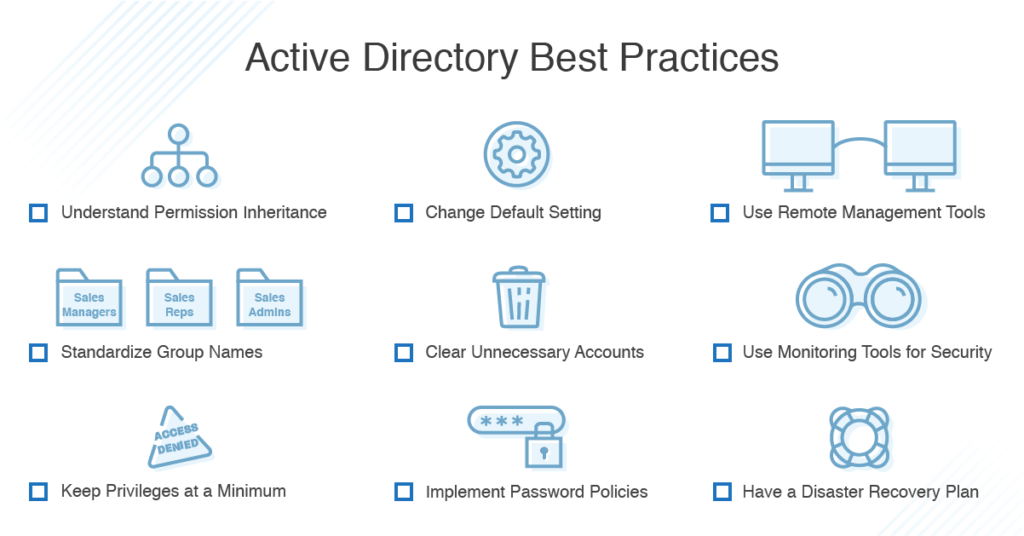
- Have a Plan B: You’re doing your best to ensure all security measures are taken, but what happens if your AD is breached? Have a disaster recovery plan in place so you can take swift action in these moments of crisis. It’s also a smart idea to regularly backup your AD configurations.
- Get Automated: Automated AD workflows can save you hours of time. Take tedious tasks off your plate by automating activities like onboarding and ticket management. Automation is especially helpful when it comes to putting proactive maintenance measures in place. Standardizing and streamlining practices in this way allows you to minimize the number of mistakes that can happen as a result of human error.
- Assist from Afar: The reality is, many of the devices and servers you oversee are spread across buildings, towns, and even state lines, national borders, and other continents. Set up remote management systems that allow you to troubleshoot technical issues, like locked user accounts or replication errors, without leaving your desk. This will make you and your team more efficient.
- Stay Alert: It’s important to have your finger on the pulse of your network. Active Directory monitoring tools, as we discussed, are essential for this. They give you a comprehensive view of your forests so can keep an eye out for security threats and easily troubleshoot technical issues. Take monitoring a step further and create custom alert thresholds that offer real-time notifications when something is not quite right. The earlier you can catch a problem, especially those that can put your entire security at risk, the better.
Choosing the Best Tools for Active Directory Security
It can be hard to keep up with all of the Active Directory best practices out there. Luckily, you don’t have to go it alone. There are countless software, platforms, and services to help you navigate this complex environment.
Here are a few of the most common:
- Permissions Analyzers: This tool helps you quickly and easily figure out what rights and access groups someone is assigned. Simply enter the user’s name and the software will provide a hierarchical view of effective permissions & access rights, allowing you to quickly identify how each user gained their rights. Think of this as your bird’s eye view of your security groupings.
- Access Rights Managers: Implementing an access rights manager can help you manage user permissions, ensuring access capabilities are in the right hands and providing you with a way to monitor the overall activity of your AD. These tools also come equipped with intuitive risk assessment dashboards and customizable reports, making it easy to demonstrate compliance with regulatory requirements, such as GDPR, PCI DSS, and HIPPA.
- Monitoring Platforms: Server and application management software allows you to quickly and easily get a snapshot of the overall health of your directory, while also providing ways to dig deeper into domain controllers. You can use these platforms to create custom alert thresholds and define what’s normal for your server, thus avoiding alert fatigue. They make staying ahead, and taking action, extremely simple.
- Remote Software: The moment you implement a remote access tool, you’ll wonder how you ever survived without it. This type of software is designed to help you solve issues, fast, from anywhere and everywhere. With remote access, you can gain control of computers while a user is logged in, giving you an inside look at the issues they’re experiencing. This gives you a better picture of the problem at hand.
- Automation Managers: These tools are pretty straightforward and often include a “drag and drop” scripting interface to create repeatable processes. Do you have many tasks that need to be performed on a regular basis? An automation manager will allow you to roll these tasks up into a “policy” and then set up a schedule for this policy.
What Attacks Can Active Directory Help Prevent?
As you can see, Active Directory is a central tool for managing a number of business security functions. There are, in fact, some common attacks that good Active Directory practices could help prevent. Watch out for the following issues:
- Pass-the-Hash: This attack has been around for over a decade. Despite the fact that it’s one of the most well-known, it has still managed to do its fair share of damage. With pass-the-hash, an attacker extracts a hashed (shorter, fixed-length value) user credential to navigate their way into a remote server. Put simply, if an attacker makes it through using a pass-the-hash tactic, there’s a weakness in your authentication process.
- Brute Force: Elementary-level, yet effective, brute force involves an attacker using random usernames and passwords in rapid succession to gain access to your system. What are the chances of hacker success using this method? More than you’d think. Attackers who practice brute force use advanced programming to attempt trillions of combinations in seconds.
The Future for Active Directory
Whether it’s to up your security game, help you become more efficient, or, in many cases, achieve both, putting Active Directory best practices in place is an essential part of any IT strategy. From monitoring platforms to remote access software, there are dozens of tools out there to help you through the process. Choose what you need to streamline your workflow, ensure security, and ultimately improve both IT operations and user experience.

Recent Comments