by Neil Patel
Are you looking for better search engine rankings?
Of course, you can spend your way to success on Google. But that comes with some serious downsides—namely, it’s expensive and the traffic evaporates as soon as you stop spending.
Instead, if you’re low on funds, focus your efforts on organic search engine traffic through SEO, or search engine optimization.
Thankfully, Google has given us a simple tool to understand how it sees your site, what issues might be affecting your traffic, and how you can improve the site for better rankings and results.
That tool is known as Google Search Console and this is a beginners guide to Google search console.
The tool has been around for a while, and it used to be known as Google Webmaster Tools, and Google Webmaster Central before that.
In 2015, Google rebranded it as Google Search Console—so if you’ve seen different terms, don’t worry. They’re all different names for essentially the same thing.
The great thing about Google Search Console, or GSC, is that it’s completely free. And it’s made by Google itself, so the advice comes straight from the source.
Here’s how you can use GSC to maximize your SEO results.
Adding your website
To start things off, you’ll need to set up a free account with GSC. Then you’ll need to verify that you actually own the site you’re going to analyze.
(Unfortunately, there isn’t a way to check up on your competitor’s sites with this tool. You must prove ownership to inspect a site.)
Start by clicking the “add property” button on the left-hand dropdown.
From there, just enter your site name. Remember that it’s a strict entry, meaning http: and https: are counted as different sites.
Next, you’ll need to verify that you own the site. Google provides a few different ways of doing this.
The recommended method is to add an HTML file to your server. But you can also add a meta tag, edit your DNS settings, or connect to your Google Analytics or Google Tag Manager account.
Dashboard
Once your site is verified you’ll start seeing data on your website. Sometimes it can take a few hours before you see any data, but it’ll start rolling in.
Once it does, you can use a few different tools to explore what Google sees—overview, performance, and URL inspection.
Overview gives you a rough overview of everything from what keywords you are ranking for to how much traffic you are getting.
In addition to that you’ll see if the Google bot is experiencing any crawl errors when going through your website, the number of sites linking to yours, and how many pages Google has indexed.
With Performance, you can see a more detailed breakdown of your site’s performance on Google.
And with URL inspection, you can explore any single URL. Just type it into the search bar at the top of the screen, and you’ll be presented with a quick report on how Google sees the URL, like this.
Site index
Just like everything else, Google isn’t perfect. So configuring your site can help them do a better job of ranking your website.
When configuring there are a few areas that you should be familiar with.
Coverage
There will be some pages on your website that you just don’t want Google to index. These could be private login areas, RSS feeds, or crucial data that you don’t want people accessing.
On the coverage tab you can see a basic report of pages on your site.
It’s broken into a few categories—pages with an error, valid with warnings, valid, and excluded. You should try to have zero pages with errors or warnings.
The number of valid and excluded pages depends on what you’d like Google to index, and what you want to keep private.
By creating a robots.txt file you can block not just Google, but all search engines from accessing web pages that you don’t want them to get their hands on.
However, for highly sensitive areas of your website you may want to consider password protecting all relevant directories.
Through a robots.txt generator and tester, not only will you be able to create a robots.txt file, but you will be able to see if it is done correctly before you upload it to your server.
Here’s a simple generator from SEOBook.
It’s wise to do because the last thing you want to do is make a mistake and tell them not to index your whole website.
And if you accidentally mess up and find Google indexing pages that you don’t want them to index, you can request them to remove it through this section.
Sitemaps
Next up is sitemaps. This is basically a “table of contents” for your site that can help Google find every page on your site and understand its hierarchy.
Submitting a sitemap will help Google determine what pages you have on your website so they can index them.
If you don’t submit a sitemap they may not index all of the pages on your website, which means you won’t get as much traffic.
Sitemaps have to be submitted in an XML format and they can’t contain more than 50,000 URLs or be larger than 10 megs.
If you exceed any of those limits, you need to split up your sitemap in multiple files and then submit them.
If you aren’t technical, you can go to XML Sitemaps to create a sitemap. All you have to do is enter in your URL of your homepage and click “start”.
Once your sitemaps have been uploaded, Google will tell you how many of your URLs are being indexed. Don’t worry, it is common for them to not index all of your web pages.
But your goal should still be to get as many pages indexed as possible.
Typically if pages aren’t being indexed it’s because the content on those pages isn’t unique, the title tags and meta descriptions are generic, and not enough websites are linking to your internal pages.
Enhancements
Right now, the only option under “Enhancements” is “Mobile Usability.”
Ideally, you’ll want every page on your site to work on mobile with zero errors.
Other
There are a few more options at the bottom of the menu bar. Let’s dive into those next.
Manual actions
First up is manual actions, a rather confusingly-named category. According to Google’s own support team, it basically just means “flagged as spam by a human.”
In their own words:
“Google’s algorithms can detect the vast majority of spam and demote it automatically; for the rest, we use human reviewers to manually review pages and flag them if they violate the guidelines.”
So if your site seems spammy, you’ll get a notification here.
The only thing you should see on this page is a “No issues detected” notification—anything else means you’ve done something wrong, and you need to fix it immediately.
Links
The links report provides a wealth of data about where your site is receiving links, what those links say, and where they’re linking to.
It’s broken up into two main categories—internal and external links.
Internal links are from within your site, which is a great way to get more Google love.
When you link to a page from another page, it tells Google that page is important to your site. For example, I link to my SEO tools at the bottom of every page of NeilPatel.com.
Since every single page is linking to those tools, Google realizes they’re important and is more likely to rank them higher in search results.
If you don’t link to your internal pages, they will not get as much PageRank and they won’t place as well in the search listings.
The second category is external links. These are links to your website from other sites.
As you can imagine, these are harder to get but much more valuable. In fact, these external links—also known as backlinks—are often considered to be the top ranking factor Google uses.
The best way to increase your rankings on Google is to get more sites to link to you.
This can sometimes happen just by posting great content, but it’s usually a good idea to promote it to others in your industry so they know about it.
Either way, you can see your complete link profile here and work on weak areas to get better search result placings in the future.
Conclusion
If you’re looking to grow your SEO reach and start doing better on Google, you need to play by their rules.
And if you’re going to do that, the best way is to follow their advice. Start paying attention to Google’s recommendations and making your site fit their requirements and expectations.
The simplest way is with the free Google Search Console. In just a few minutes, you can start understanding your website from Google’s point of view.
How will you improve your site with Google Search Console?

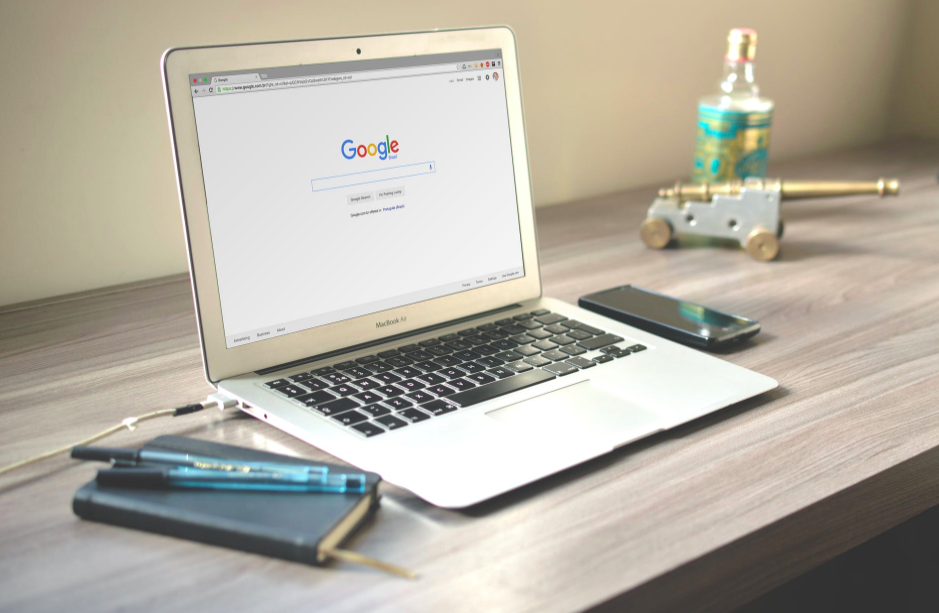
Recent Comments